How to record a restocking or a reception of goods in store
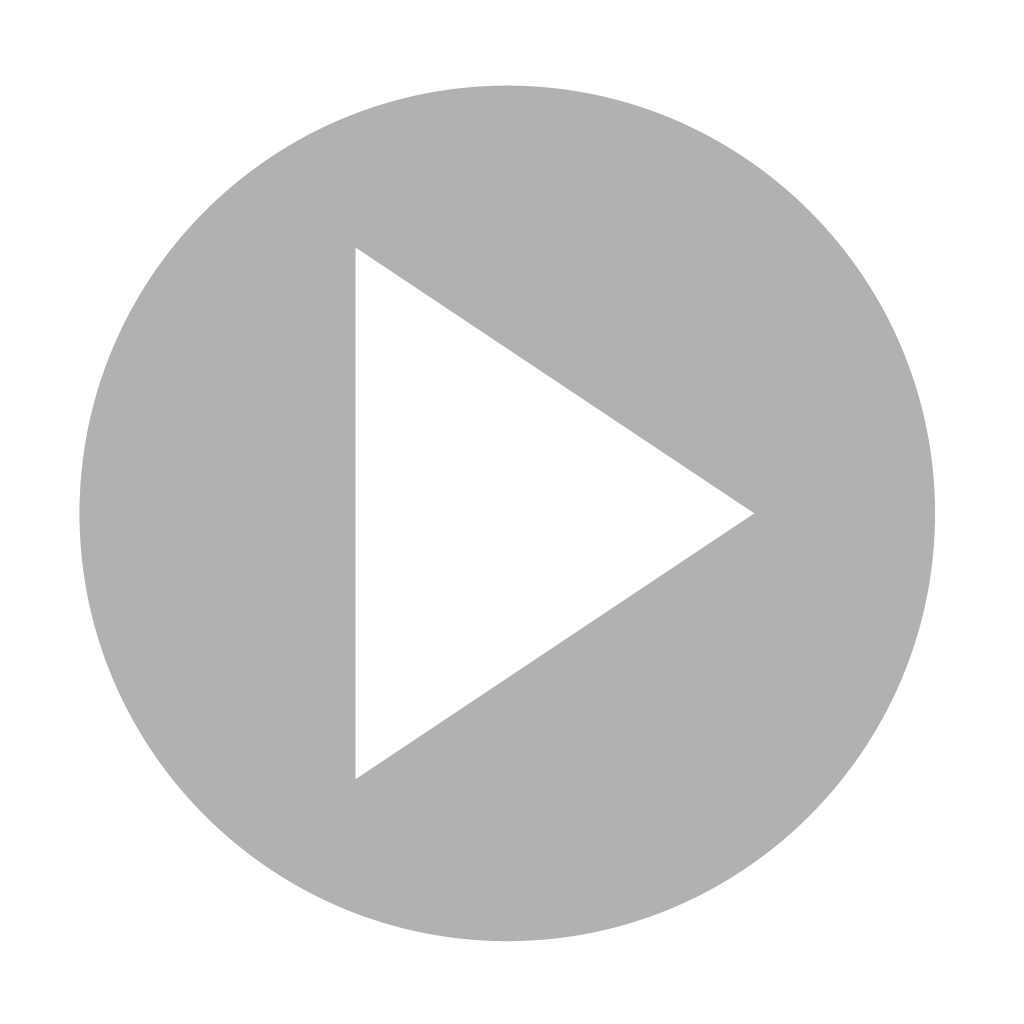
After ordering from one of your sales points, and when it is time to record the reception of the ordered goods on the POS of your store, you will only have to follow these steps:
-
Unlock your session.
If you don't land directly on the menu, press the 3 dashes on the top left of your screen to go there.
-
In the " Supply " section, go to the "Orders Follow-up purchasing" rubric
-
Click on the line related to one of the ordered products
You will then be able to enter the received quantities of each of the products you have ordered individually by using the numeric keypad located on the right side of your screen;
-
Start by inserting the number corresponding to the quantity and then click on the concerned product on the left side of your screen.
-
Or, in case the quantities received of the products are the same as the quantities ordered, you can record the receipt of all at once by pressing "Select all";
The selection will be displayed in the sidebar on the right side of your screen below the numeric keyboard
-
Continue the operation by pressing the "Validate" or "Total reception" button respectively and according to the chosen method.
The "yellow" circles on the left of each of the lines related to the ordered products of your list will become "green" which will correspond to "Recieved".
The products received will then be added to your store's stock, which you will be able to consult by going to the "Stock availabality" section