How to add clients from your Precision Systems Web administrator interface
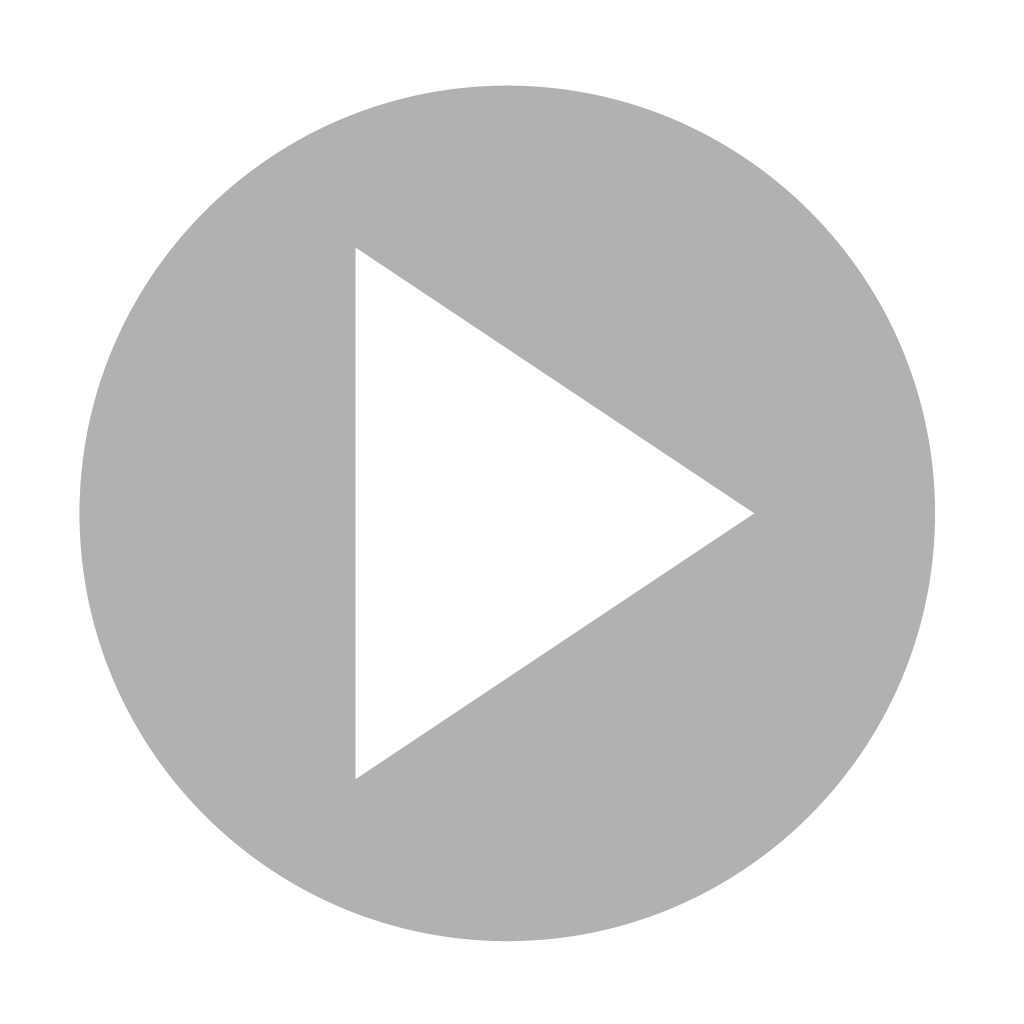
TAGs: Standard - Pro - Enterprise
There are several ways to add customers to Precision Systems to build your database,
If you haven't already done so, we invite you to read our article How to Add Customers to Your Database in Precision Systems to learn about the other methods and to choose the one that works best for you in each of the situations in which you will be creating a customer record.
Adding customers from your Precision Systems Web administrator interface is one such method.
To do this, log in to your Precision Systems admin account.
On the sidebar on the left side of the screen, click on "Client" in the "Reports" section.
In the drop-down list, choose "Client List".
This will take you to the page containing the list of your customers, where you can add a customer by pressing the "Add" button located in the upper right part of the page.
A customer form will then open, where you will have to fill in the data fields related to the customer in question.
It is also possible to customize your customer records by adding fields in the "Additional Info" section located at the end of the form.
To do so :
Proceed with the filling.
Note that:
The fields: Name, Phone, and Email are mandatory.
Once you have finished filling in the required fields, validate the creation of your customer's record by pressing the "Add" button at the bottom of the form.
You will have added the customer to your Precision Systems customer database.
To add or modify information on the customer records you have created, consult our guide How to modify a customer record.