How to add a composite product
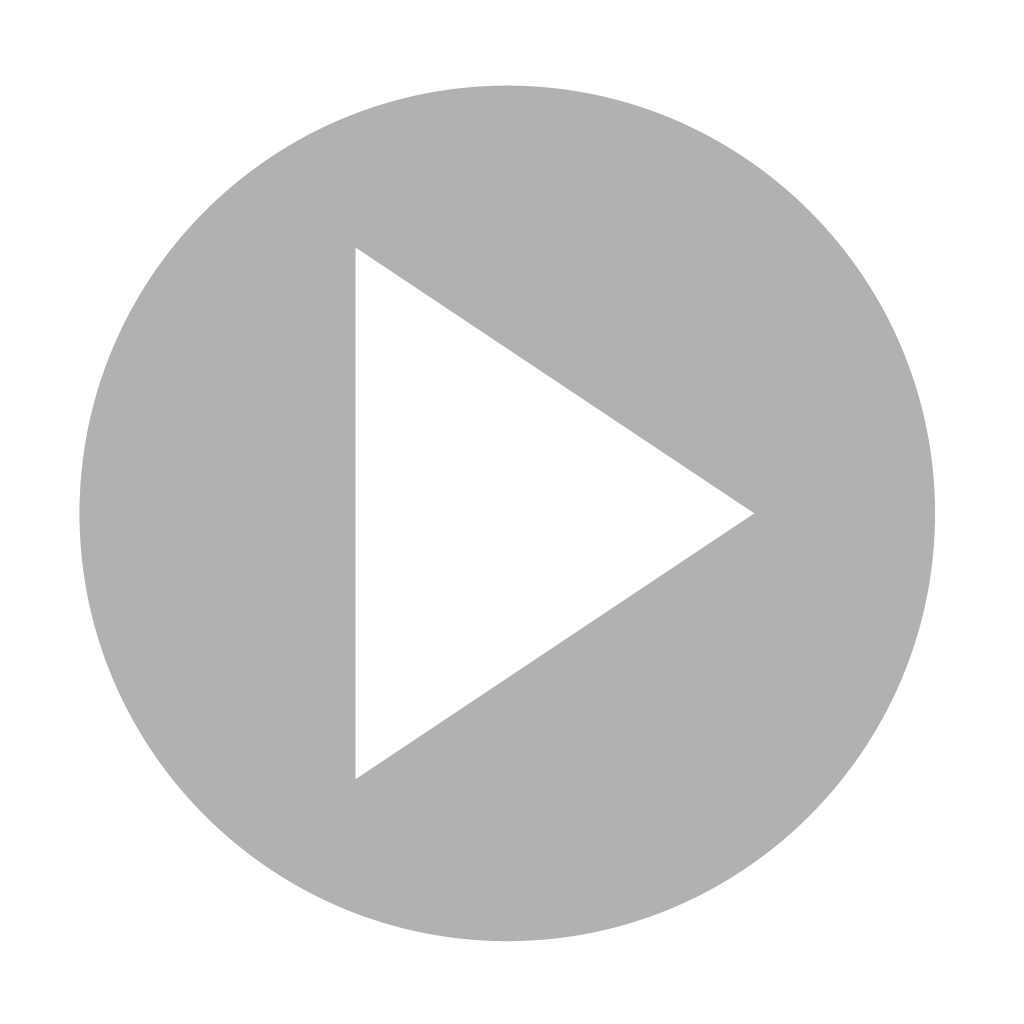
A composite product is a set of different products of specified quantities, which Are assembled to create A SET of products that you want to sell in a single unit (for example: a box, or a pack ...)
Each single product or a variant of products of your catalog can be part of a composite product
Here's how you can add a composite product to your catalog in Precision Systems:
Go to your web-based administrator interface-Settings.
Choose "Products" from the icons displayed
Then press the "Add" button to start creating your product.
In the upper right part of the form, choose "Composition".
This will allow you to enter your composite product information so you can add it to your store's store in Precision Systems.
Give a name to your composite product in the "Title" field
Note that :
That if you operate in different countries that do not have the same language, You can translate the name of the composition by pressing "show multiple languages" below the "Title" field
The creation of a composite product is done by creating several compositions.
Each of the compositions is itself composed of several products.
To make it easier for you, we have chosen to illustrate the use of this function with the example below;
Example :
The manager of a perfumery, on the occasion of Valentine's Day, wants to sell gift boxes.
He would like each box to be composed of :
A perfume for men OR a perfume for women AND (+) a hand cream OR a body cream.
Let's proceed to the creation of this composite product:
In the Title field we will name our composite product: "Gift Box".
In the part dedicated to the first composite and from the list of products in the catalog we will select :
"Perfume for HIM ", then "Perfume for HER ".
Then we will move to create the 2nd composition on the right in which we will select :
"Body Cream", then "Hand Cream".
Note that:
- The different products selected for each of the compositions will automatically be separated by an "or".
- If you don't find a product in the list of products that will be proposed to you, scroll down and press "Load More" to see the rest of the products in your catalog.
- You can add as many compositions as you need to your composite product by pressing "Add another composition"
Continue the process by adding a description to the composite product if you wish in the description field,
Enter respectively, the price, the barcode and the VAT rate that will be applied to the composition in the corresponding fields.
And then you will only have to validate your creation by pressing the validate button at the bottom of the page. this way, the product will be added to your catalog.