Guide to configuring and setting up your Precision Systems' license on your hardware
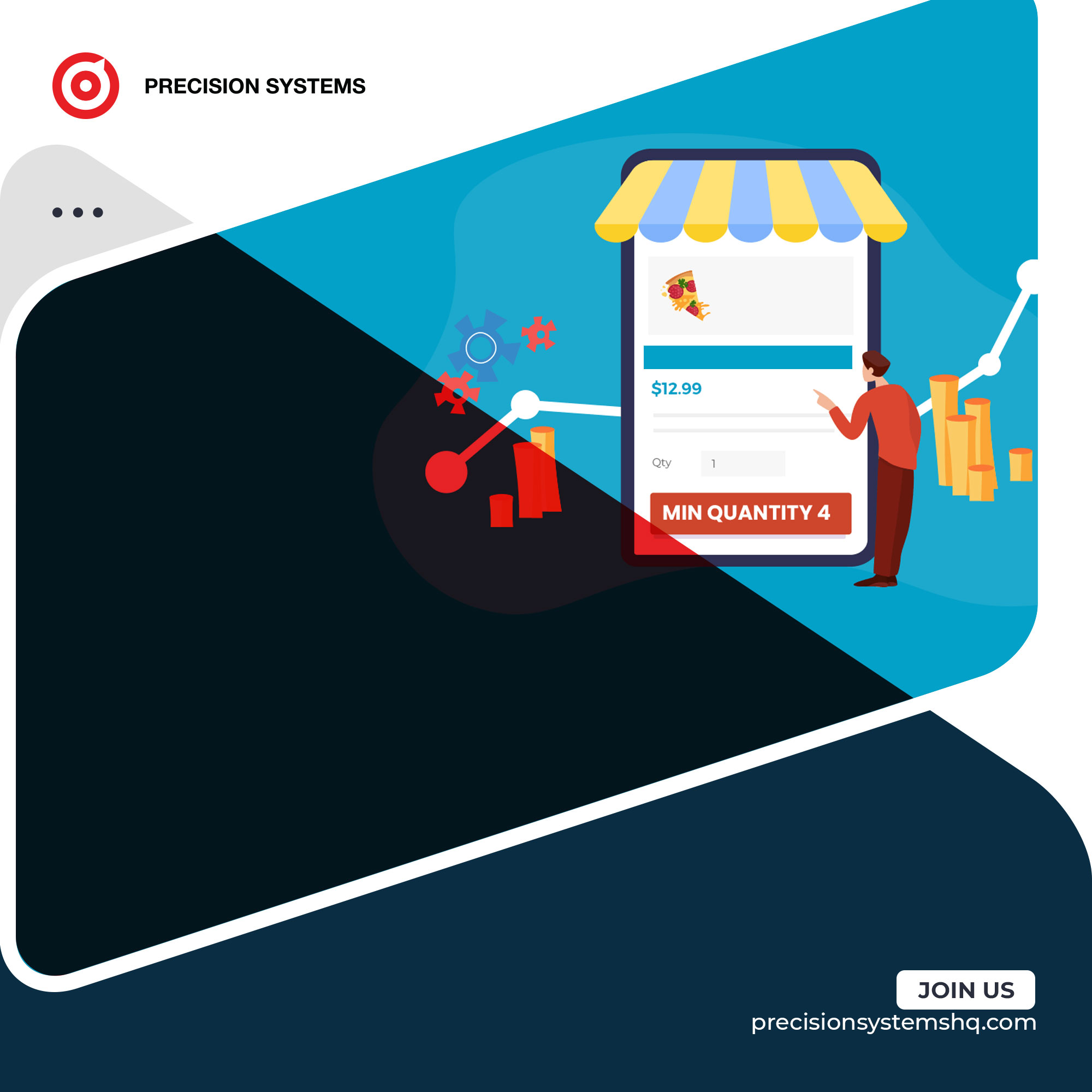
TAGs: Offline - Standard - Pro - Enterprise
This article was written to assist you in setting up Precision Systems on your IPad.
As such, we recommend that you follow the step-by-step guide for a successful start.
The configuration of Precision Systems on your device will be done in 3 steps;
1- Installation
Start by installing the Precision Systems application on your iPad from the Appstore.
insert link Precision Systems on app store
We assume that at this point you already have a valid Precision Systems license as well as your administrator access and an internet connection.
If you don't have an account yet, please apply for one by clicking "Create an account" and then see our guide to setting up Precision Systems on your hardware
The license is tied to the iPad's serial number and installation will need to be done by the Precision Systems administrator via the access we provide.
Press "Scan QR code" to begin setup.
This button will activate the camera on your device (iPad/iPhone) which will allow you to scan the QR code generated on your Precision Systems Web administrator interface.
2- Authentication
Start by filling in the fields that will be displayed;
The serial number of your iPad will have to be verified before proceeding
Note that:
You can access the SN(serial number) from the settings section of your IPad:
Settings > general > information > serial number
Then fill in your email address and password in the following fields, then confirm your consent on the privacy agreement.
Note that:
The said consent is one of the legal bases on which the processing of personal data can be based.
3- Activation of settings
Activate the required permissions to enjoy optimal use of all Precision Systems features
Location services: geolocation will allow you to "track your devices" and know in real time their exact positions.
Camera services: the camera of the terminal (Ipad/Iphone) will be used to ensure the reading of barcodes, the traceability of operations, the scanning of QR codes, …
Access to the local network: this last authorization allows the terminal to communicate with the rest of the equipment in your establishment. Example :Ticket printer, barcode reader, etc.
The configuration of the device will be done in 5 steps:
Step 1:
Start by choosing the mode of use of your Iphone or Ipad
Some merchants use more than one cash register in the same store
If this is your case, tell us how the one configured on this terminal will be considered,
If not, and if you have only one cash register, choose "Single cash register".
Press the "Next" button,
Then confirm your choice by choosing "Yes" in the discussion box that will be displayed
Step 2:
The store(s) that you will have previously created from your administrator interface from the web will be proposed to you during this step.
Choose the store where the terminal you are configuring will be used, then press "Next".
Note that:
Only the list of stores pre-configured by your Precision Systems account administrators will be offered
These settings can be changed by the administrator after installation.
If you are adding a new store or outlet from the administration interface, scroll down to refresh the list.
Then confirm your choice by choosing "Yes" in the chat box that will be displayed.
Step 3:
In this step, you will be able to view the list of terminal users
To ensure that the employees in charge have been properly pre-configured by your Precision Systems account administrator.
Note that:
Only the list of users pre-configured by your Precision Systems account administrators will be offered
You can always change this setting from your Precision Systems administrator interface.
If you are adding users from the admin interface, pull down to refresh the list.
Press "next" to continue.
Step 4:
In this step, Precision Systems will proceed to recover your data from the cloud.
So for this step to be successful, all you need to do is be patient and make sure you have a good internet connection.
The data concerned is generally the settings pre-configured by the administrator of your Precision Systems account:
Example :
Your stores
Your catalog
The technical data sheets of your products
...
Once the recovery of your information will be completed, you will only have to press the "next" button which will then be active to go to the next step.
Step 5:
During this step you will be able to configure your printer on Precision Systems.
Note that:
The terminal uses the school's LAN network to ensure real-time notification even when there is no internet.
To do this, click on Add Printer
A chat box will be displayed,
Fill in all the data related to your printer and validate or press cancel if you want to postpone the operation.
If you need assistance in setting up your printer, see our guide How to set up my printer in Precision Systems.
At this point you only have to press the "next" button to authenticate yourself and access your Precision Systems workspace.
Enter your access code on the numeric keypad on the page that will be displayed to you to start.
Note that:
Each user, cashier or manager, has a 6-digit access code that allows them to securely access their session, so any action taken on Precision Systems remains the sole responsibility of the authenticated user.
User profiles and access codes are pre-configured by Precision Systems administrators.
It is strongly recommended that all Precision Systems users be made aware of the danger of disclosing the access code.